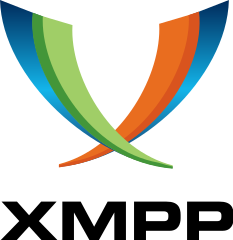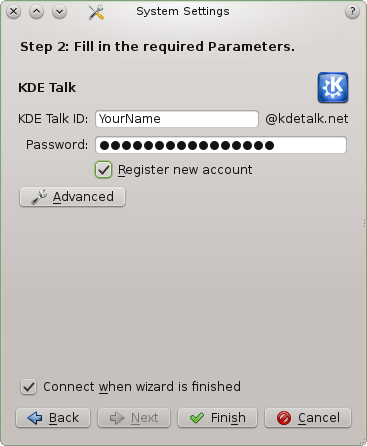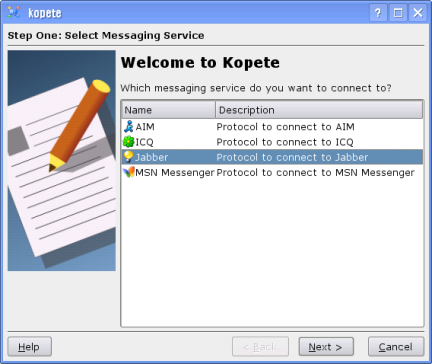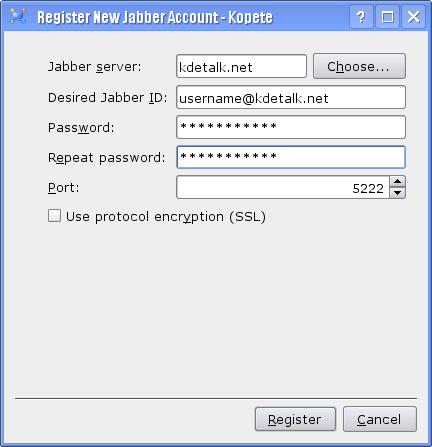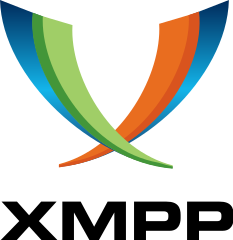
Welcome to KDETalk.net
This is an open XMPP server for KDE users and contributors. Anyone with an XMPP client such as Kopete or KTp can join it.
What is XMPP?
XMPP (formerly named Jabber) is an open decentralised instant messaging network. Unlike usual proprietary systems like MSN or ICQ, there is not a central server owned by a company, but a lot of different interconnected servers. KDETalk.net is one of them.
See also:
How to Register?
You can register a kdetalk.net address with any XMPP client. Below are instructions how to register with Kopete the official KDE instant messenger client and KTp (KDE Telepathy), KDE's next generation instant messenger.
If you are using Microsoft Windows, you can use Psi which is a Qt based client which shares some code with Kopete.
If you are a contributor of the KDE project, you may file a ticket to obtain the Jabber ID which match with your @kde.org address.
Register with KDE Telepathy
- Open the KDE System Settings, enter Instant Messaging and VoIP and choose Accounts
- Click on the Add Account button in order to create a new account
- Click on Others
- Select KDE Talk and click Next
- Choose an username
- Choose a password and select "Register new account". You can let the advanced settings untouched.
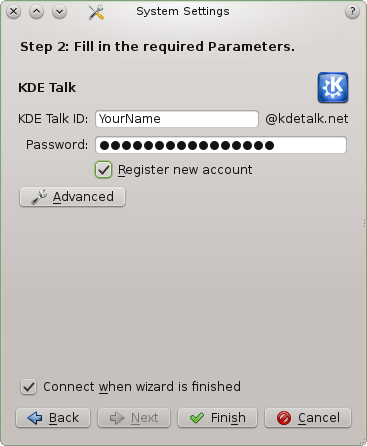
- Once you have completed this page, click Finish. If the username is already taken, try again with another.
- If all went fine, you should be connected, and have received the welcome message. Congratulations. You can now add contacts and give you new JID to your friends
Register with Kopete
- Open Kopete

- Open the Kopete configuration window. (the Configure entry in the settings menu).
- In the account section, click on the New button in order to create a new account
- Select the Jabber protocol
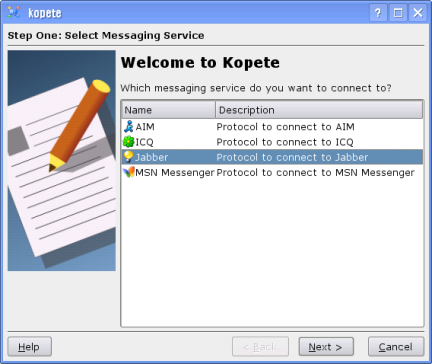
- Click on the Register New Account button. A new dialog appears.
- Set kdetalk.net as server
- Choose an username, and enter your JID. It must be in the form username@kdetalk.net
- Choose a password, and enter it twice. You can let other fields untouched.
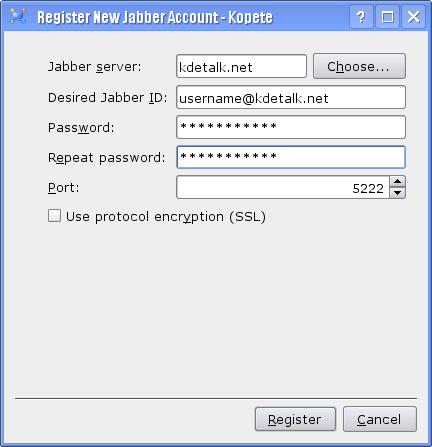
- Once you have completed this page, click Register. If the username is already taken, try again with another.
- Once you registered, the account wizard should be already filled, you can verify all is correct, click on Next to finish the wizard
- If all went fine, you should be connected, and have received the welcome message. Congratulations. You can now add contacts and give you new JID to your friends
Contacts
If you encounter problems, or simply have questions, you can send a mail to sysadmin@kde.org.